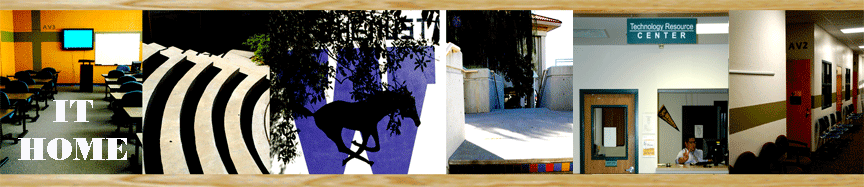| |
ITV TUTORIAL |
| |
Standard Operation: |
The Polycom system is designed to be controlled through a remote control. Receptors for the remote control signal are found in the Polycom base unit, so make sure to point the remote at the base unit when attempting to control the system. |
| Controlling the Camera |
Make sure the word “near” is displayed on the monitor when attempting to control the camera on your side of the connection. The camera can be panned through the use of the four arrow keys on the remote, indicated on the image. The level of magnification is controlled through the zoom buttons on the remote. |
| Selecting the Video Input |
When you push the camera button, indicated on the image, a series of icons will appear on the screen, normally labeled Main Camera (the camera located on the Polycom unit itself) Back Camera (the secondary camera situated in the back of the room) and Switchbox, which provides secondary video input feeds from the DVD/VCR, the computer, and the document camera. To select the desired input feed, simply use the left and right arrow buttons on the remote to highlight the desired input feed, and push the enter button, located in the center of the arrow buttons. |
| Using Secondary Input Devices |
When you push the camera button, indicated on the image, a series of icons will appear on the screen, normally labeled Main Camera (the camera located on the Polycom unit itself) Back Camera (the secondary camera situated in the back of the room) and Switchbox, which provides secondary video input feeds from the DVD/VCR, the computer, and the document camera. To select the desired input feed, simply use the left and right arrow buttons on the remote to highlight the desired input feed, and push the enter button, located in the center of the arrow buttons.
|
|
|
|
|